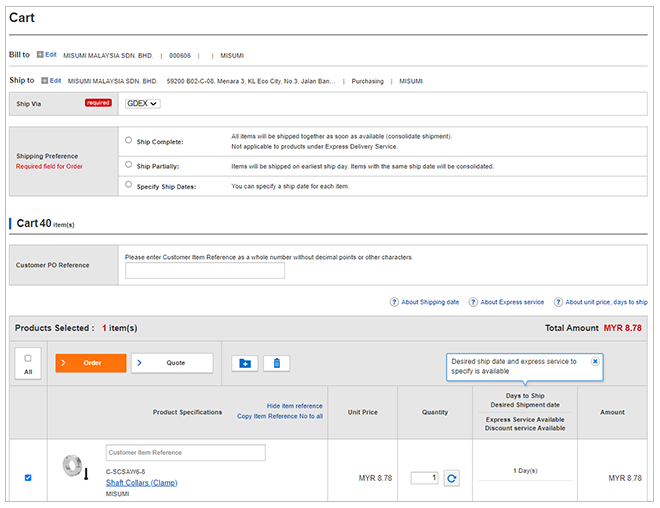Place a Quotation Request / An Order
Flow of quotation/order placement
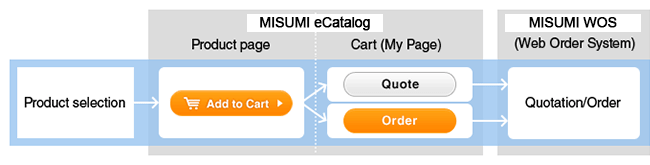
Add a product to the cart
Click the ''Add to Cart'' icon on the product page to add a product to the cart.
- *The ''Add to Cart'' icon will be displayed after the part number is confirmed.
* You will need to log into your account to add the items to the cart.


Alternatively, if you have products already saved in ''My Components'' page, you may also add them to the cart. For more details, please click here.
Cart page
On the cart page, you can send wish-listed products to the MISUMI WOS (Web Ordering System)and place quotation requests and orders for the products via the WOS. If you want to check a product for which you placed a quotation request/an order, click Order History or Quotation History
Change the quantity
You can change the quantity of a product which you want to place a quotation request/an order.
If you want to check the price and shipment date immediately, click the ''Update'' button to view the latest information.
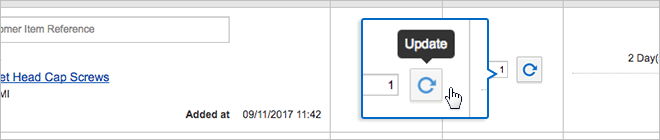
Move a product to "My Components"
- This function is useful when you want to postpone a quotation request or an order.
- Select (tick) the products you would like to move to ''My Components'' and click on icon ![]() to open the confirmation dialog box.
to open the confirmation dialog box.
- Click ''Move'' to move the product from the cart to the main folder of ''My Components''.

Check the pending products and click on the “Add to Cart” button to replace them to the cart.
Send a product to the WOS
Click on the  or
or  icons at the top of the cart page to send the products in the purchase list to the WOS*.
.
icons at the top of the cart page to send the products in the purchase list to the WOS*.
.
- * A quotation request or an order sent to the WOS will not be automatically confirmed but must be manually confirmed on the WOS.